How to Crop a Video Online?
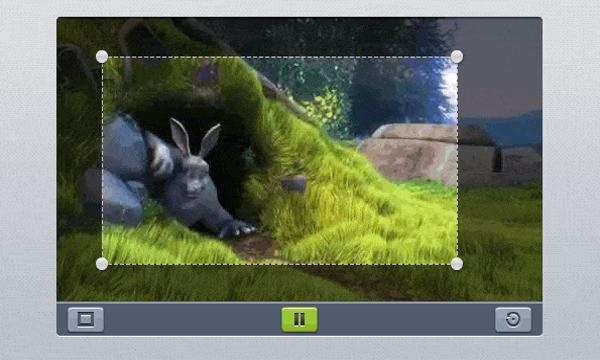
Cropping videos is now easier than it has ever been, thanks to video editing apps. Many of the video editing apps are free. Of course, you can always buy the premium version to get more features. Premium apps come with extra features and great editing tools.
Video editing tools such as InVideo offer great value for money – just like Cox cable packages. But the question remains: how to use video editing apps? Each app comes with its own set of features. Some are completely different than others. The core function remains the same. That is to allow users to crop video online. You’ll be glad to know that you’ve come to the right place for learning how to crop videos online.
How to Crop Videos Online?
You can edit videos online using a video editing app. The internet is filled with countless options. Many web applications let you crop videos on a trial basis. Web applications such as InVideo let you crop videos after you’ve signed up. Here’s how you can crop video using InVideo:
- Open your InVideo account
- Sign up if you haven’t already
- Go to the Black Canvas option
- Select the aspect ratio of your choosing
- Hit the Make A Video Button
- Select the Upload Video option
- Select the video you want to upload
- Select the uploaded video to add it to canvas
- You’ll receive a pop-up
- Select Full Video
- The editor will show you multiple editing options
- Select the Video Edit option and you’ll find the Crop button
- Crop the video by selecting the different aspect ratios
- You’ll have to manually crop the video
- Click on the Download and Share button
- Select the Explore button
- Select the Download option
How to Crop Videos Using Windows 10?
A great thing about Windows is that it is compatible with different video editing apps. The operating system has a built-in Windows Movie Maker. You can also crop your videos using the VLC Media Player. This video player and editing tool have been around since 2001. So, you must’ve read or heard about this great video app. Before learning ways to crop videos on VLC, let’s discuss the Windows Movie Maker.
Windows Movie Maker
Microsoft has a great movie editing tool in Windows Movie Maker. Not only does it lets you crop videos, but you can also edit them. If your Windows does not have Windows Movie Maker, you can download it from the internet for free. Please note that Movie Marker allows you to sharpen your video quality and not crop it. That said, let’s begin:
- Open Windows Movie Maker on Your Computer
- Drag and drop the video you want to crop
- Select the Add button to add the video to the Movie Maker
- Click Animations button
- Select Pan and Zoom button
- Clicking on the Pan and Zoom option will show you a dropdown menu
- Select the option you want to use
- Edit the video
- Go to the Home tab on your Movie Maker
- Select Save Movie
- Select the format you want to save your movie in
VLC Media Player
Download the player if you don’t have one on your computer.
- Launch the app
- Go to Tools
- Select Preferences
- You’ll see a dropdown menu
- Select All under Show Settings
- Click on the Video button
- Select Expand Filters
- Click on the ‘Crop’ tab
- Choose the pixels you want for your cropped video
- Go to Filters
- Select Video Cropping Filter
- Select Save
- Go to the Main Menu
- Select Media
- Select Convert/Save
- Click Add
- Click Convert/Save
- Select Convert
The last part pertains to your storage destination. You can manually select the destination using the Browse button or save it in the predetermined destination folder. Hit the start button and the cropping process will be complete.
How to Crop Videos Using Mac?
Mac is an awesome machine. There’s no denying that. Apple’s flagship range of laptops also comes with a great video editing tool in iMovie. Mac users can’t seem to get enough of this awesome video editing tool. Here’s how to crop a video using iMovie on your MacBook:
- Launch the app on your MacBook
- Select the cropping icon
- Manually set the aspect ratio you want for your video
- You can resize the frame as per your liking
- Select the reset button if you want to start over
- Hit the apply button to implement the changes
Out of the tools mentioned, iMovie is perhaps the easiest to use. This tool comes with great features. With iMovie, editing videos is easier than it has ever been. You can check this tool and more on the internet, also you can make money while uploading the videos on avple site.







